Learn how to edit photos and videos in Instagram Stories with Meta AI—Add/Remove/Change elements, use presets, write better prompts, start trends with “Add Yours,” and stay privacy-smart.
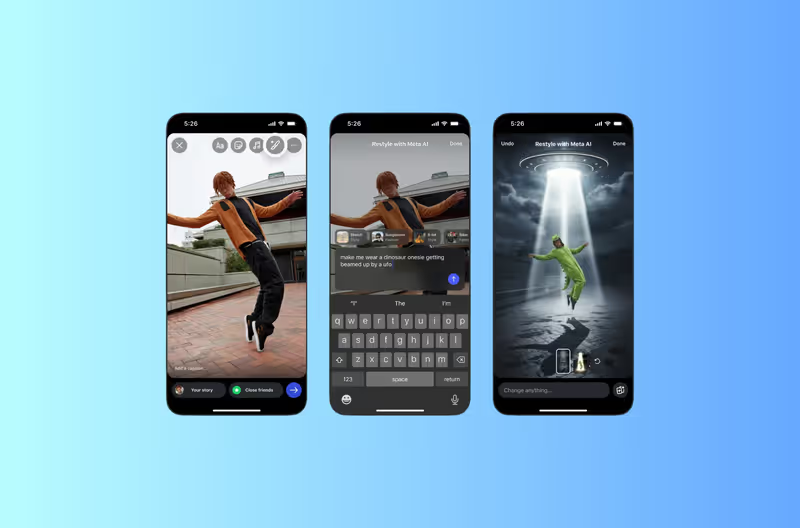
TL;DR
Meta just rolled out AI-powered editing inside Instagram Stories, so you can add, remove, or change elements in photos and apply preset effects to both photos and short videos, right in the Stories composer. No separate chatbot, no external app. It’s fast, fun, and built for trendable content.
Pro tip: Be specific in your prompt, call out subject, style, lighting, and composition (“add a crown centered above the girl’s head,” “dramatic side light,” “film-noir vibe”). You’ll get more accurate results.
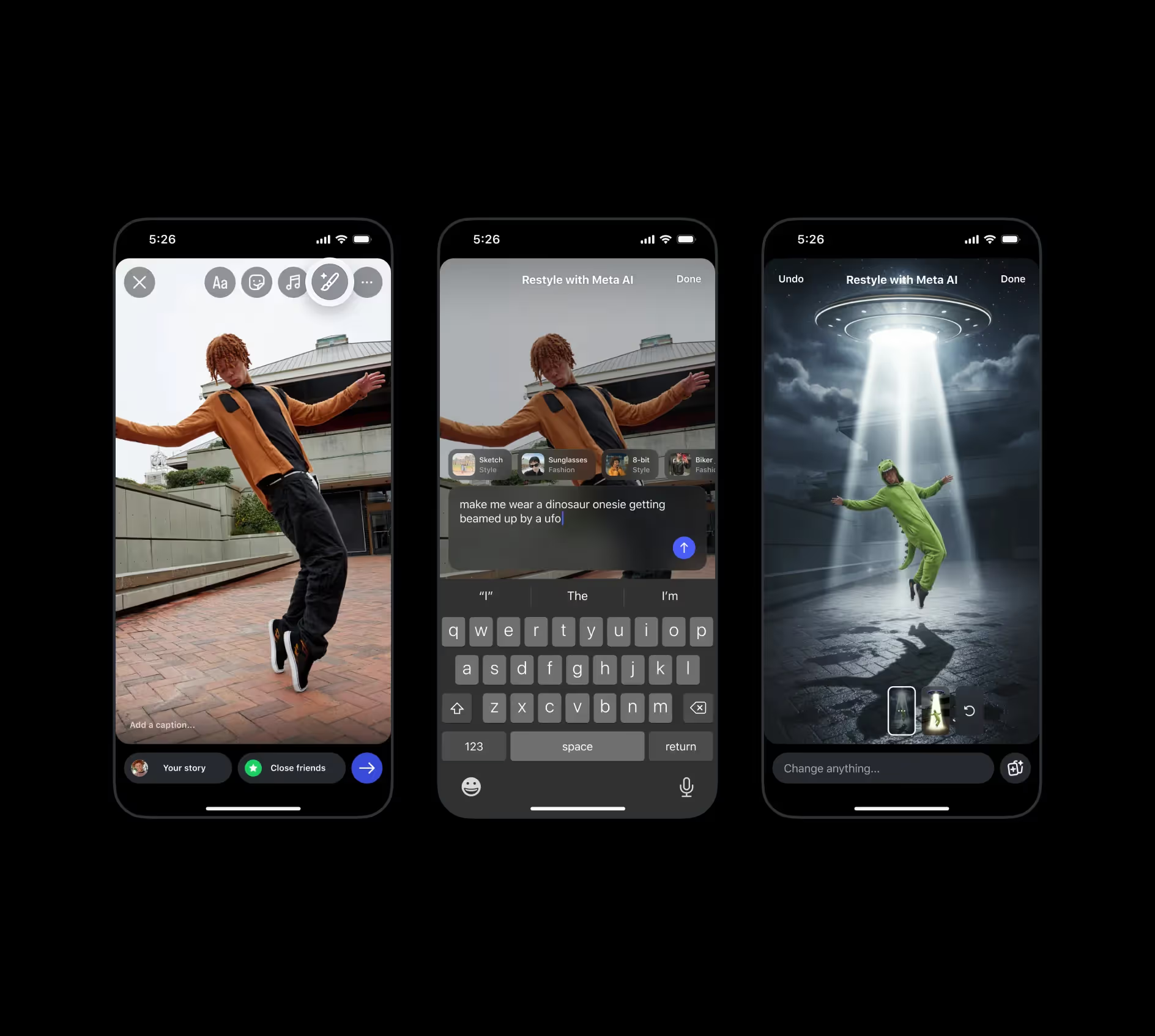
Note: Current video tools center on preset transformations (style/background/outfits) rather than free-form prompt editing. Expect options to evolve.
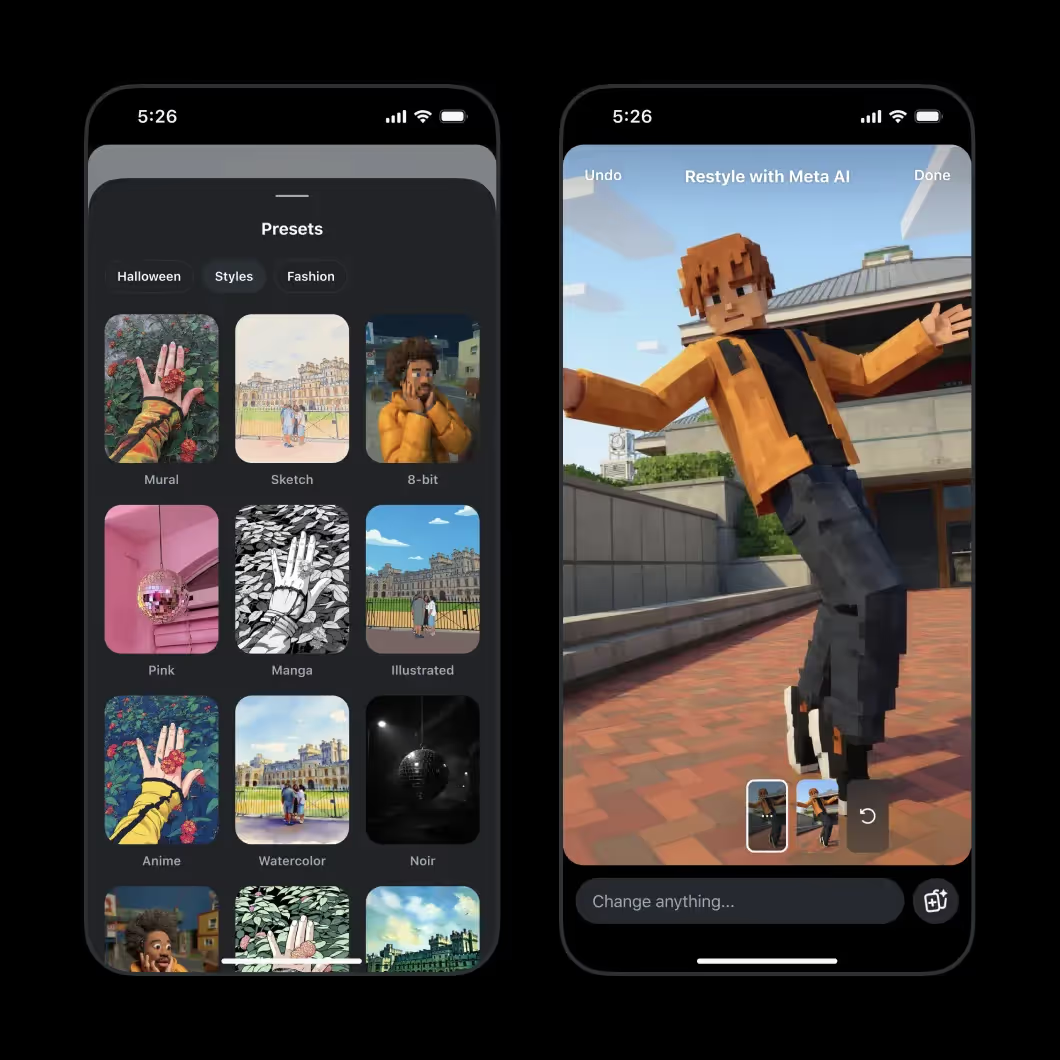
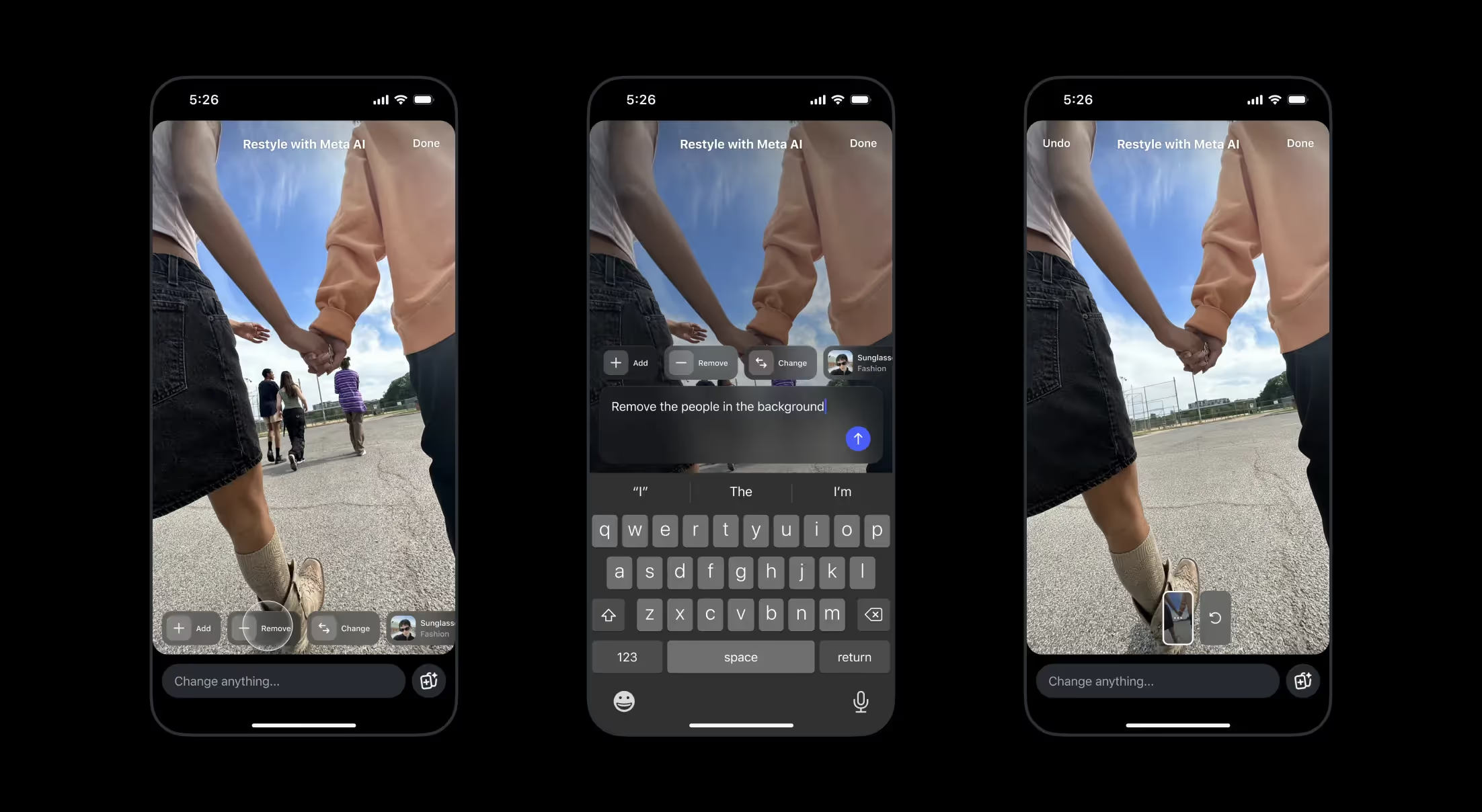
Use S-L-C-S (Subject-Lighting-Composition-Style):
If your first try misses the mark, trim adjectives or change one variable at a time (lighting → style → composition) and re-generate.
Before posting, swipe up and add Add Yours so viewers can recreate your effect. This is how trends spread: your edit becomes a template friends can pick up, remix, and re-share, tagging back the original chain.
.avif)
Using Meta AI in Instagram Stories is optional; when you do, you’re agreeing to Meta’s AI Terms. Those terms say Meta may analyze your uploaded media—photos, videos, and facial features, to summarize contents, modify images, or generate new content to provide the feature. Review the terms and your account settings, especially if you post kids or sensitive contexts.
The new Meta AI Restyle tools make Instagram Stories editing conversational, type what you want, get a transformed photo or a stylized video, and ship a trend with Add Yours. Start with one creative routine this week: clean up backgrounds on every product shot or apply a signature preset for brand consistency. Small, repeatable edits compound into a recognizable look, and less time lost in other apps.
In the Stories composer, tap the Restyle (paintbrush) icon. Choose Add / Remove / Change or select a preset, then generate.
Yes, pick a preset effect for short clips via Restyle, then generate and post.
Specify subject, lighting, composition, style. Start simple, iterate, and use presets as a base.
Understand the Meta AI Terms first. Using these tools means your media (including facial features) can be analyzed to power the feature. Decide what you’re comfortable uploading.
Join automations strategies and Instagram Insights weekly
By entering your email address above and clicking Subcribe, you consent to receive marketing communications (such as newsletters, blog posts, event invitations and new product updates), and targeted advertising from Inrō from time to time. You can unsubscribe from our marketing emails at anytime by clinking on the "Unsubscribe" link at the bottom of our emails. For more information about how we process personal information and what right you have on this respect, please see our Privacy Policy.
Attract more leads, target them with DM marketing, and automate your interactions on Instagram!

